How do you mail merge from Excel?
What Is Mail-Merge in Excel?Mail Merge in Excel is a built-in feature of Microsoft Excel to integrate with Microsoft Word, Microsoft Outlook, and other similar applications that allow the user to send multiple emails simultaneously with simple steps costing a couple of minutes. In general, a user is sending one single mail to several recipients. The mail context will remain the same, while the recipient details will be updated dynamically using a source that stores the recipients' details. In this case, Microsoft Excel. So far, you have got an overview of the process of Mail-Merge in Excel. Now, you will gear up and learn to implement mail-merge practically to have a better learning experience.
Step - 1:
Step - 2:
from Data connection wizard choose the option that ODBC DSN and click the next button.
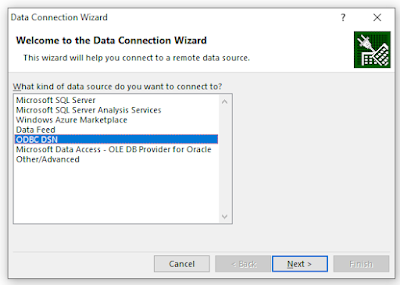
Step - 3:
from Connect to ODBC Data source. choose the option that Excel files and click the next button.
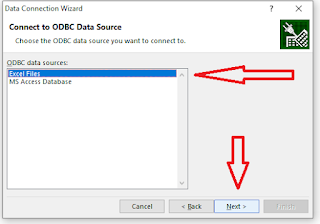
from Data connection wizard choose the option that ODBC DSN and click the next button.
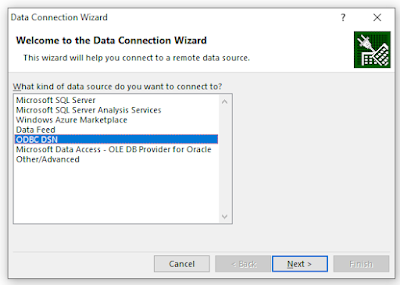
Step - 3:
from Connect to ODBC Data source. choose the option that Excel files and click the next button.
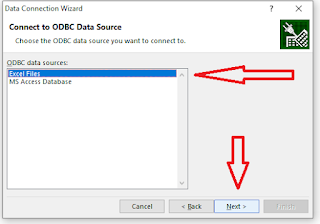
Step - 4:
from Select workbook. choose the Excel file and click the ok button.
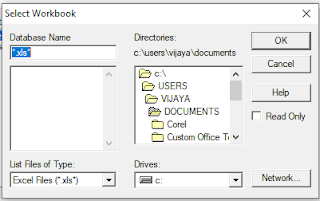
Step - 5:
from Mail Merge Recipients, clear the check box next to the name of any person who you don't want to receive your mailing. click the next button.

The "Finish and Merge" option allows you to do the following operations as described below.
Edit Individual Documents
You can edit individual documents if you intend to.
Print Documents
Print option will redirect you to the printing window, where you can choose to print out hard copies of your documents and have them sent to the recipients
Hopefully, this information has been helpful, and now you know how to perform mail merge from Excel to Word correctly.
Thank you for reading!
from Select workbook. choose the Excel file and click the ok button.
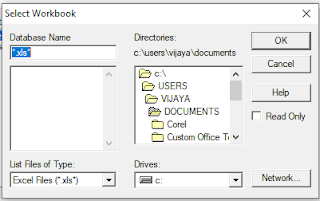
Step - 5:
from Mail Merge Recipients, clear the check box next to the name of any person who you don't want to receive your mailing. click the next button.

The "Finish and Merge" option allows you to do the following operations as described below.
Edit Individual Documents
You can edit individual documents if you intend to.
Print Documents
Print option will redirect you to the printing window, where you can choose to print out hard copies of your documents and have them sent to the recipients
Hopefully, this information has been helpful, and now you know how to perform mail merge from Excel to Word correctly.
Thank you for reading!

Comments
Post a Comment